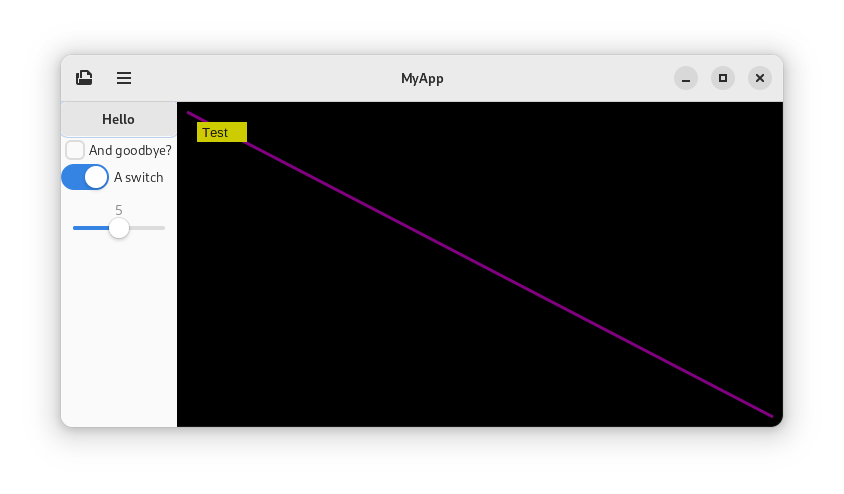Taiko's GTK4 Python tutorial
Wanna make apps for Linux but not sure how to start with GTK? This guide will hopefully help! The intent is to show you how to do common things with basic code examples so that you can get up and running making your own GTK app quickly.
Ultimately you want to be able to refer to the official documentation here yourself. But it can be hard getting started without an initial understanding of what you're supposed to do and how you do things. The code examples here should help.
How to use this tutorial: You can either follow along or just use it to refer to specific examples.
Prerequisite: You have learnt the basics of Python. Ideally have some idea of how classes work.
Topics covered:
- A basic GTK window
- Widgets: Button, check button, switch, slider
- Layout: Box layout
- Adding a custom header bar
- Showing an open file dialog
- Adding a menu button with a menu
- Custom drawing with Cairo
- Handling mouse input
- Setting the cursor
- Setting dark colour theme
- Custom drawing with Snapshot
For beginners, I suggest walking through each example and try to understand what each line is doing. I also recommend taking a look at the docs for each widget.
Helpful is the GTK4 Widget Gallery which shows you all the common widgets.
A most basic program
import gi
gi.require_version('Gtk', '4.0')
from gi.repository import Gtk
def on_activate(app):
win = Gtk.ApplicationWindow(application=app)
win.present()
app = Gtk.Application()
app.connect('activate', on_activate)
app.run(None)
This should display a small blank window.
This is a minimal amount of code to show a window. But we will start off with a better example:
- Making the code into classes. 'Cause doing it functional style is a little awkward in Python.
- Switching to Libawaita, since many GNOME apps now use its new styling.
- Pass in the app arguments.
- Give the app an application id.
Here's what we got now:
A better structured basic GTK4 + Adwaita
import sys
import gi
gi.require_version('Gtk', '4.0')
gi.require_version('Adw', '1')
from gi.repository import Gtk, Adw
class MainWindow(Gtk.ApplicationWindow):
def __init__(self, *args, **kwargs):
super().__init__(*args, **kwargs)
# Things will go here
class MyApp(Adw.Application):
def __init__(self, **kwargs):
super().__init__(**kwargs)
self.connect('activate', self.on_activate)
def on_activate(self, app):
self.win = MainWindow(application=app)
self.win.present()
app = MyApp(application_id="com.example.GtkApplication")
app.run(sys.argv)
Soo we have an instance of an app class and a window which we extend! We run our app and it makes a window!
Tip: Don't worry too much if you don't understand the
__init__(self, *args, **kwargs)stuff for now.
Tip: For a serious app, you'll need to think of your own application id. It should be the reverse of a domain or page you control. If you don't have your own domain you can do like "com.github.me.myproject".
So! Whats next?
Well, we want to add something to our window. That would likely be a layout of some sort!
Most basic layout is a Box.
Lets add a box to the window! (Where the code comment "things will go here" is above)
self.box1 = Gtk.Box()
self.set_child(self.box1)
We make a new box, and attach it to the window. Simple. If you run the app now you'll see no difference, because there's nothing in the layout yet either.
Add a button!
One of the most basic widgets is a Button. Let's make one and add it to the layout.
self.button = Gtk.Button(label="Hello")
self.box1.append(self.button)
Now our app has a button! (The window will be small now)
But it does nothing when we click it. Let's connect it to a function! Make a new method that prints hello world, and we connect it!
Here's our MainWindow so far:
class MainWindow(Gtk.ApplicationWindow):
def __init__(self, *args, **kwargs):
super().__init__(*args, **kwargs)
self.box1 = Gtk.Box(orientation=Gtk.Orientation.VERTICAL)
self.set_child(self.box1)
self.button = Gtk.Button(label="Hello")
self.box1.append(self.button)
self.button.connect('clicked', self.hello)
def hello(self, button):
print("Hello world")
Cool eh?
By the way the Box layout lays out widgets in like a vertical or horizontal order. We should set the orientation of the box. See the change:
self.box1 = Gtk.Box(orientation=Gtk.Orientation.VERTICAL)
Set some window parameters
self.set_default_size(600, 250)
self.set_title("MyApp")
More boxes
You'll notice our button is stretched with the window. Let's add two boxes inside that first box we made.
self.box1 = Gtk.Box(orientation=Gtk.Orientation.HORIZONTAL)
self.box2 = Gtk.Box(orientation=Gtk.Orientation.VERTICAL)
self.box3 = Gtk.Box(orientation=Gtk.Orientation.VERTICAL)
self.button = Gtk.Button(label="Hello")
self.button.connect('clicked', self.hello)
self.set_child(self.box1) # Horizontal box to window
self.box1.append(self.box2) # Put vert box in that box
self.box1.append(self.box3) # And another one, empty for now
self.box2.append(self.button) # Put button in the first of the two vertial boxes
Now that's more neat!
Add a check button!
So, we know about a button, next lets add a Checkbutton.
...
self.check = Gtk.CheckButton(label="And goodbye?")
self.box2.append(self.check)
def hello(self, button):
print("Hello world")
if self.check.get_active():
print("Goodbye world!")
self.close()
When we click the button, we can check the state of the checkbox!
Extra Tip: Radio Buttons
Check buttons can be turned into radio buttons by adding them to a group. You can do it using the .set_group method like this:
radio1 = Gtk.CheckButton(label="test")
radio2 = Gtk.CheckButton(label="test")
radio3 = Gtk.CheckButton(label="test")
radio2.set_group(radio1)
radio3.set_group(radio1)
You can handle the toggle signal like this:
radio1.connect("toggled", self.radio_toggled)
When connecting a signal its helpful to pass additional paramiters like as follows. This way you can have one functon handle events from multiple widgets. Just don't forget to handle the extra paramiter in your handler function.
radio1.connect("toggled", self.radio_toggled, "test")
(This can apply to other widgets too)
Add a switch
For our switch, we'll want to put our switch in a Box, otherwise it'll look all stretched.
...
self.switch_box = Gtk.Box(orientation=Gtk.Orientation.HORIZONTAL)
self.switch = Gtk.Switch()
self.switch.set_active(True) # Let's default it to on
self.switch.connect("state-set", self.switch_switched) # Lets trigger a function
self.switch_box.append(self.switch)
self.box2.append(self.switch_box)
def switch_switched(self, switch, state):
print(f"The switch has been switched {'on' if state else 'off'}")
Try it out!
Our switch is looking rather nondescript, so lets add a label to it!
...with a Label
A label is like a basic line of text
self.label = Gtk.Label(label="A switch")
self.switch_box.append(self.switch)
self.switch_box.set_spacing(5) # Add some spacing
It should look like this now:
The file part1.py is an example of the code so far.
Adding a slider (Aka scale)
Here's an example of adding a Scale with a range from 0 - 10
self.slider = Gtk.Scale()
self.slider.set_digits(0) # Number of decimal places to use
self.slider.set_range(0, 10)
self.slider.set_draw_value(True) # Show a label with current value
self.slider.set_value(5) # Sets the current value/position
self.slider.connect('value-changed', self.slider_changed)
self.box2.append(self.slider)
def slider_changed(self, slider):
print(int(slider.get_value()))
Adding a button into the header bar
First we need to make a header bar
self.header = Gtk.HeaderBar()
self.set_titlebar(self.header)
Simple.
Now add a button
self.open_button = Gtk.Button(label="Open")
self.header.pack_start(self.open_button)
We already know how to connect a function to the button, so i've omitted that.
Done! But... it would look nicer with an icon rather than text.
self.open_button.set_icon_name("document-open-symbolic")
This will be an icon name from the icon theme.
For some defaults you can take a look at /usr/share/icons/Adwaita/scalable/actions.
If you were adding a new action icon it would go in /usr/share/icons/hicolor/scalable/actions
Help! Todo! Is this the best way? How do icons work in a development environment?
Open file dialog
Let's make that open button actually show an open file dialog
self.open_dialog = Gtk.FileChooserNative.new(title="Choose a file",
parent=self, action=Gtk.FileChooserAction.OPEN)
self.open_dialog.connect("response", self.open_response)
self.open_button.connect("clicked", self.show_open_dialog)
def show_open_dialog(self, button):
self.open_dialog.show()
def open_response(self, dialog, response):
if response == Gtk.ResponseType.ACCEPT:
file = dialog.get_file()
filename = file.get_path()
print(filename) # Here you could handle opening or saving the file
The action type can also be SAVE and SELECT_FOLDER
If you wanted to restrict the file types shown, you could add a filter. For example:
f = Gtk.FileFilter()
f.set_name("Image files")
f.add_mime_type("image/jpeg")
f.add_mime_type("image/png")
self.open_dialog.add_filter(f)
Adding a button with menu
For this there are multiple new concepts we need to introduce:
- The MenuButton widget.
- The Popover, but here we will use a PopoverMenu which is built using an abstract menu model.
- A Menu. This is an abstract model of a menu.
- Actions. An abstract action that can be connected to our abstract menu.
So, we click a MenuButton, which shows a Popover that was generated from a MenuModel that is composed of Actions.
First make sure Gio is added to the list of things we're importing from gi.repository:
from gi.repository import Gtk, Adw, Gio
# Create a new "Action"
action = Gio.SimpleAction.new("something", None)
action.connect("activate", self.print_something)
self.add_action(action) # Here the action is being added to the window, but you could add it to the
# application or an "ActionGroup"
# Create a new menu, containing that action
menu = Gio.Menu.new()
menu.append("Do Something", "win.something") # Or you would do app.something if you had attached the
# action to the application
# Create a popover
self.popover = Gtk.PopoverMenu() # Create a new popover menu
self.popover.set_menu_model(menu)
# Create a menu button
self.hamburger = Gtk.MenuButton()
self.hamburger.set_popover(self.popover)
self.hamburger.set_icon_name("open-menu-symbolic") # Give it a nice icon
# Add menu button to the header bar
self.header.pack_start(self.hamburger)
def print_something(self, action, param):
print("Something!")
Custom drawing area using Cairo
There are two main methods of custom drawing in GTK4, the Cairo way and the Snapshot way. Cairo provides a more high level drawing API but uses slow software rendering. Snapshot uses a little more low level API but uses much faster hardware accelerated rendering.
To draw with Cairo we use the DrawingArea widget.
dw = Gtk.DrawingArea()
# Make it fill the available space (It will stretch with the window)
dw.set_hexpand(True)
dw.set_vexpand(True)
# Instead, If we didn't want it to fill the available space but wanted a fixed size
#dw.set_content_width(100)
#dw.set_content_height(100)
dw.set_draw_func(self.draw, None)
self.box3.append(dw)
def draw(self, area, c, w, h, data):
# c is a Cairo context
# Fill background with a colour
c.set_source_rgb(0, 0, 0)
c.paint()
# Draw a line
c.set_source_rgb(0.5, 0.0, 0.5)
c.set_line_width(3)
c.move_to(10, 10)
c.line_to(w - 10, h - 10)
c.stroke()
# Draw a rectangle
c.set_source_rgb(0.8, 0.8, 0.0)
c.rectangle(20, 20, 50, 20)
c.fill()
# Draw some text
c.set_source_rgb(0.1, 0.1, 0.1)
c.select_font_face("Sans")
c.set_font_size(13)
c.move_to(25, 35)
c.show_text("Test")
Further resources on Cairo:
Note that Cairo uses software rendering. For accelerated rendering, Gtk Snapshot can be used (todo)
Input handling in our drawing area
Handling a mouse / touch event
...
evk = Gtk.GestureClick.new()
evk.connect("pressed", self.dw_click) # could be "released"
self.dw.add_controller(evk)
self.blobs = []
def dw_click(self, gesture, data, x, y):
self.blobs.append((x, y))
self.dw.queue_draw() # Force a redraw
def draw(self, area, c, w, h, data):
# c is a Cairo context
# Fill background
c.set_source_rgb(0, 0, 0)
c.paint()
c.set_source_rgb(1, 0, 1)
for x, y in self.blobs:
c.arc(x, y, 10, 0, 2 * 3.1415926)
c.fill()
...
Ref: GestureClick
Extra example. If we wanted to listen to other mouse button types:
...
evk.set_button(0) # 0 for all buttons
def dw_click(self, gesture, data, x, y):
button = gesture.get_current_button()
print(button)
See also: EventControllerMotion. Example:
evk = Gtk.EventControllerMotion.new()
evk.connect("motion", self.mouse_motion)
def mouse_motion(self, motion, x, y):
print(f"Mouse moved to {x}, {y}")
See also: EventControllerKey
evk = Gtk.EventControllerKey.new()
evk.connect("key-pressed", self.key_press)
self.add_controller(evk) # add to window
def key_press(self, event, keyval, keycode, state):
if keyval == Gdk.KEY_q and state & Gdk.ModifierType.CONTROL_MASK:
self.close()
Setting the cursor
We can set a cursor for a widget.
First we need to import Gdk, so we append it to this line like so:
from gi.repository import Gtk, Adw, Gio, Gdk
Now setting the cursor is easy.
self.cursor_crosshair = Gdk.Cursor.new_from_name("crosshair")
self.dw.set_cursor(self.cursor_crosshair)
You can find a list of common cursor names here.
Setting a dark color scheme
We can use:
app = self.get_application()
sm = app.get_style_manager()
sm.set_color_scheme(Adw.ColorScheme.PREFER_DARK)
See here for more details.
Custom drawing with Snapshot
As mentioned in the Cairo section, Snapshot uses fast hardware accelerated drawing, but it's a little more complicated to use. Treat this section as more of a general guide of how it works than a tutorial of how you should do things.
First, we create our own custom widget class which will implement the Snapshot virtual method.
(To implement a virtual method we need to prepend do_ to the name as it is in the docs.)
class CustomDraw(Gtk.Widget):
def __init__(self):
super().__init__()
def do_snapshot(self, s):
pass
Then it can be added in the same way as any other widget. If we want to manually trigger a redraw we can use
the same .queue_draw() method call on it.
If we want the widget to have a dynamic size we can set the usual .set_hexpand(True)/.set_vexpand(True), but if it
is to have a fixed size, you would need to implement the Measure virtual method.
Have a read of the snapshot docs. It's a little more complex, but once you know what you're doing you could easily create your own helper functions. You can use your imagination!
Here's some examples:
Draw a solid rectangle
Here we use:
def do_snapshot(self, s):
colour = Gdk.RGBA()
colour.parse("#e80e0e")
rect = Graphene.Rect() # Add Graphene to your imports. i.e. from gi import Graphene
rect.__init__(10, 10, 40, 60) # x, y, w, h. # todo/help this seems like a hacky way
s.append_color(colour, rect)
Draw a solid rounded rectangle / circle
This is a little more complicated...
colour = Gdk.RGBA()
colour.parse("rgb(159, 222, 42)") # another way of parsing
rect = Graphene.Rect()
rect.__init__(50, 70, 40, 40)
rounded_rect = Gsk.RoundedRect() # Add Gsk to your imports. i.e. from gi import Gsk
rounded_rect.init_from_rect(rect, radius=20) # A radius of 360 would make a circle
s.push_rounded_clip(rounded_rect)
s.append_color(colour, rect)
s.pop() # remove the clip
Outline of rect / rounded rect / circle
Fairly straightforward, see append_border.
An Image
- See Texture.
texture = Gdk.Texture.new_from_filename("example.png")
# Warning: For the purposes of demonstration ive shown this declared in our drawing function,
# but of course you would REALLY need to define this somewhere else so that its only called
# once as we don't want to reload/upload the data every draw call.
# Tip: There are other functions to load image data from in memory pixel data
rect = Graphene.Rect()
rect.__init__(50, 50, texture.get_width(), texture.get_height()) # See warning below
s.append_texture(texture, rect)
Warning: On a HiDPI display the logical and physical measurements may differ in scale, typically by a factor of 2. In most places we're dealing in logical units but these methods give physical units. So... you might not want to define the size of the rectangle by the texture.
Text
Text is drawn using Pango layouts. Pango is quite powerful and really needs a whole tutorial on its own, but here's a basic example of a single line of text:
colour = Gdk.RGBA()
colour.red = 0.0 # Another way of setting colour
colour.green = 0.0
colour.blue = 0.0
colour.alpha = 1.0
font = Pango.FontDescription.new()
font.set_family("Sans")
font.set_size(12 * Pango.SCALE)
context = self.get_pango_context()
layout = Pango.Layout(context) # Add Pango to your imports. i.e. from gi import Pango
layout.set_font_description(font)
layout.set_text("Example text")
point = Graphene.Point()
point.x = 50 # starting X co-ordinate
point.y = 50 # starting Y co-ordinate
s.save()
s.translate(point)
s.append_layout(layout, colour)
s.restore()
Todo...
Text box: Entry
Number changer: SpinButton
Picture.
Layout and spacing.
Snapshot drawing.
UI from XML.
Custom Styles.